You can select here the five game servers that can be monitored by the program, as well as your nick name, if you have selected "Auto picked" as monitoring option.
Tip: you can also use the "Auto picked" option simply to check if a mate of yours is entered in game in one of the selected servers.
The fastest way to know the IP of your favorite servers is to find out them by gametracker.com. Note that the 'Port' there reported is that of the game server and NOT that of the query server: don't consider it. If the server is in the program list the query port will be added automatically.
Note: you can't access to this window while the main window of the program is monitoring servers: stop the monitoring to open it. Moreover the main window of the program and this query window can't coexist: if you open this window, the main window is automatically hidden, if visible.
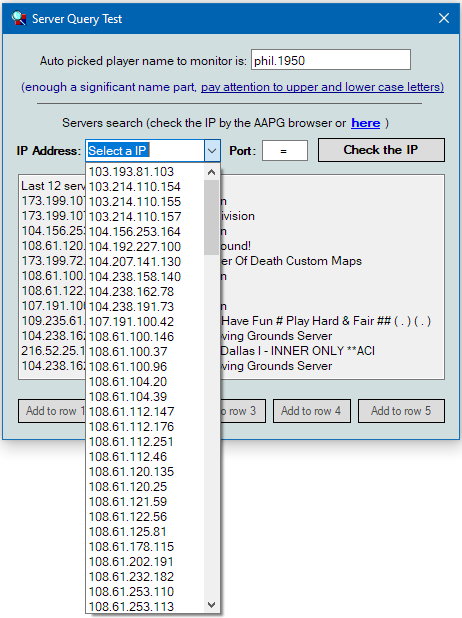 |
Has been pressed the drop-down arrow of the combo box: all available servers are displayed in the IP addresses box. (Read at the end of the page if your preferred server is not in the list). Different game servers can have the same IP address (but different number of query port). In this case you will see the same numbers followed by the letters "a", "b", "c" etc. Note: at the first launch of the window you will already see in the window text box the list of some usual game servers, so to have a little help to test some servers by IP address.
|
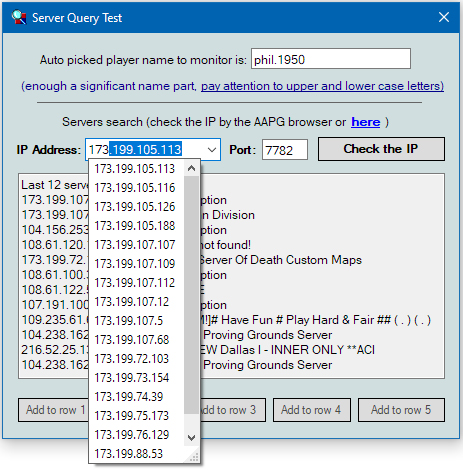 |
User has started to manually write the first three digits of the server he wants to test... servers starting with those digits are automatically filtered. Now you can choose your server selecting with the mouse one of the drop-down list, or pressing directly Enter if your server is the first of the list ad so the one already present in the combobox text. In the example in figure typing "173" in the combo box just appears the server you want to test (173.199.107.107, the first in the list). NOTE: IPs are filtered by the FIRST digit of remaining numbers and not for the whole one. |
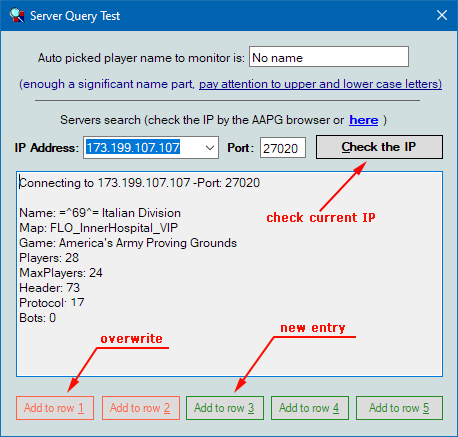 |
After to have chosen the IP (and automatically the related Port number) has been pressed the "Check the IP" button. The test is positive: become enable the 5 lower buttons that allow you to add the found server to the main window, in the desired row. Buttons with light red color indicate that their related rows of the main window already contain favorite server data. Anyway you can overwrite them without problems. Socket Exceptions: may sometimes happen that you get an error (normally socket error) if the query port is overloaded or the server is offline. Try after in some seconds. If the error persists the server is probably offline. Can also happen (rarely) that the admin of the server has disabled the queries. |
If the server you want to test is not included in the drop down list: enter the IP by hand and try to guess the right number of the query port (that IS NOT the number of the port of the game server).
-Try first the default value of 27020 as query port number.
-Try then numbers between 27011-27019 or 27021, 27023,
7780, 7782, 29004, 29008, 29010. Unfortunately, the server administrator can choose other numbers, but these are the most frequent ones.