The Data Folder is the second Tab od the Options window.
The data of Alarm Stickies 3 are stored in 5 different files: 4 databases ones and a.xml file of settings:
|
data of stickies with existing alert |
One of the features of AS3 is that you can choose the destination folder of the 4 databases and of the program settings. So doing you can eventually share stickies and data with your other PCs, if you select the same shared folder (eg a cloud folder on One Drive or Google Drive or a network folder) in all the installations of AS3. At the limit you can share the stickies on the same PC with multiple operating systems installed, pointing all the AS3 installations to the same data folder of the HD.
Set your data folder:
There are several scenarios in the execution of operations:
- First AS3 installation (new users)
- First AS3 installation on a second or third PC, pointing to the shared folder already set in the first PC, if them exist
- Subsequent modification of the data folder path in any of the shared PCs
- First AS3 installation
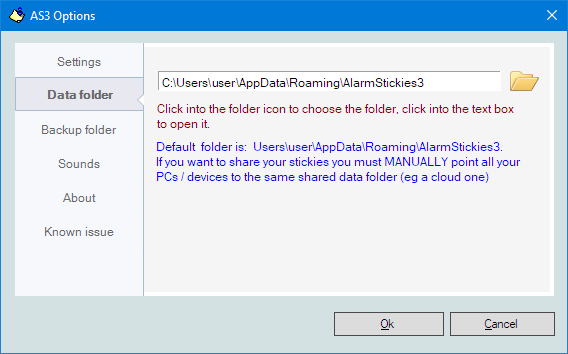
Initially is automatically set the default folder, created at the first launch of AS3 and in which are automatically entered the empty files necessary for the operation of the program.
Each time you change the data folder its contained data are automatically transferred to the new folder, if the destination folder is empty. Otherwise you will be asked which files to overwrite.
To chose the folders click on the folder icons. Click into the label of the paths to open the folders.
Before to make a backup it's necessary to set a valid backup one in the next Tab (the backup folder is not set by default).
- First AS3 installation on a second or third PC, pointing to the shared folder already set in the first PC, if in the first PC you have set a shared one.
I the subsequent PCs you just need to manually select the path program data folder already defined in the first PC and then will automatically load the program settings that you have previously set and the data of the shared databases.
- Subsequent modification of the data folder path in any of the shared PCs
Once all the PCs are pointing to the same data folder, it's of course possible to decide to change it. To this end it is assumed that the databases in the current folder are the most current, whereby:
- If the new destination folder is empty, all the data in the previous folder will be automatically copied to the new destination
- If the new destination folder already contains data, you will be asked which files to overwrite
- Finally manually point also other PCs to the new shared folder
- If the new destination folder is empty, all the data in the previous folder will be automatically copied to the new destination
Some data stored in the databases can be important: make frequent backups, by the 'Backup/Restore' window Tab or any backup utility you prefer. It is recommended to make a new backup expecially before to update AS3 to a new version.