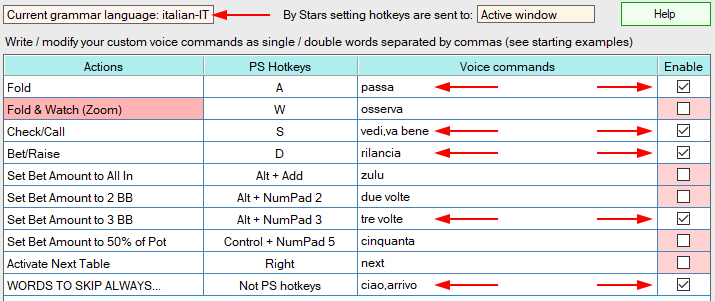Introduction
Through the the test window you can enter and test the custom words that constitute the set of your voice commands, avoiding possibly using words phonetically similar.
Initially some voice commands, by way of example, are automatically set in english language for any lang you install. These words can be manually deleted line-by-line, to be sobstituted from your own words, or deleted all at once using the appropriate buttons at the bottom of the test window.
Any single voice command is made by one or more words, separated by commas. Avoid to use single voice commands composed from too many words.
Words must be spoken according with the current installed/selected language, so if you want to use english words with different language you must speach the words as well as them are read in the current language. Otherwise you can re-write them as well as them are read in the current set language (italian grammar example: 'check' has to be read as 'kek", or has has to be written as 'cek' so that the set grammar can recognize it with the best recognition%).
'Set bet amount to'... voice commands
Starting voice commands, inserted by the way of esample, can't know what is the X amount in BB or the X% amount of the pot you have set in the PokerStars settings. So (see the below figure) default voice commands simply refer to the displayed row. You can then change the voice commands according with your amounts, or set any other custom command. PS Play ByVoice has available 7 max rows to set bet amount to X BB and 7 max rows to set bet amount X% of the pot.
The Grammar
The Grammar database (Grammar = set of phonetic rules that consent to recognize the words + set of custom words to be recognized) includes all the words that you have set for the voice commands that are enabled (by the check boxes of the column ' Enabled ').
Make the largest possible number of tests on the words you set up. Initially it's better to enable a single action at a time (column no.4), so that the recognition engine has to detect a single series of voice commands. For each voice command delete/sobstitute the words that are always badly detected.
Note about words 'shadows', 'moonlight', sunshine' (see image below): them have been inserted in the database as example that obviously is NOT mandatory to use words relevant the Action. You can use any word well recognized from the microphone.
You will probably note that short single words are badly recognized if them don't have inside a strong consonant ('fold'' is well recognized while 'call' is badly recognized) and that are generally better recognized voice commands consisting of single long words or two words even if short.
The test window
You can open the Test window through the program menu. The window displays only the hotkeys set in the PokerStars Lobby. For each set hotkey you can insert a set of words, constituting the Engine Grammar, and decide if to enable or not the voice command related to the PokerStars hotkey (also if the hotkey works, the related disabled voice command don't works).
Note: Microsoft Speech v11 can't learn your phonetic and don't learn from recognition mistakes: is YOU that have to learn by trial and errors the right phonetic so that your voice commands can be recognized with good recognition percentage from the current language of the Microsoft Speech v11.
If you are using the webcam microphone, try to figure out in which direction to speak for better understanding of words: for example some webcam microphones pick up your voice better if you don't speak directly in their direction.
The Test window has a 4 columns data grid:
Action |
The list of actions set by hotkeys in the PokerStars Lobby |
PS Hotkeys |
The hotkey relating to the game action, as set in the PokerStars Lobby. |
Voice commands |
The set of words you entered into the Grammar related to each action |
Enabled |
Checkboxes that enable/ disable the voice command, also if hotkey is enabled |
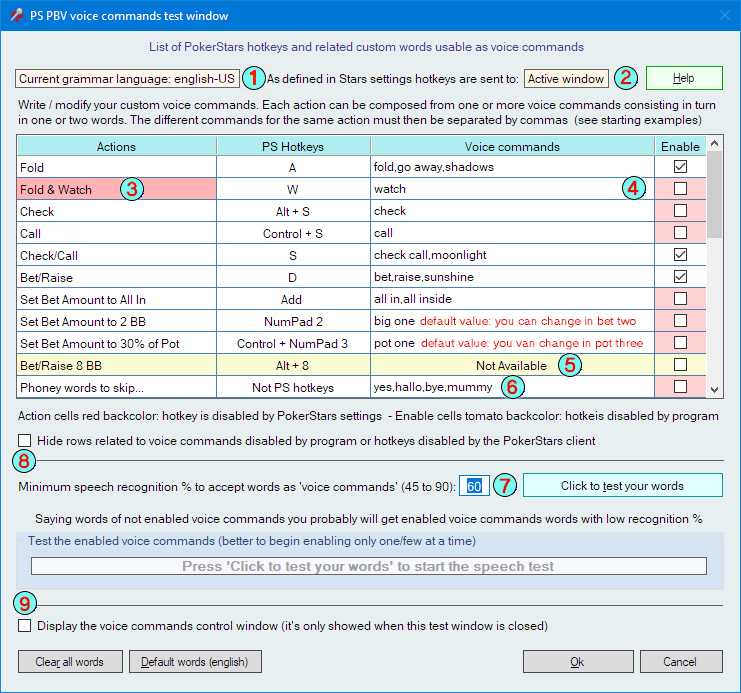
Try this during the test: enable two or three voice commands and say a not enabled voice command. Since it's not enabled, words ARE NOT in the Grammar, so probably the Engine will recognize a selected word (selected = inserted in the Grammar, the only words the Engine knows) with low recognition %. This means that is important to set the minimum accepted % of recognition to a medium-high value, 60% or more: better a voice command not accepted for low recognition, to repeat, that to fold 'AceAce' instead to raise it.
The elements of the Test window:
1
|
Displays the Grammar of Speech v11 currently loaded (each language you have installed has its own Grammar). |
2 |
Displays if the hotkeys of PokerStars are sent to the active table or the table under the mouse cursor, according with the settings of the client of Pokerstars |
3 |
Red background of the cell: the hotkey has been set, but at the moment it is disabled in the PokerStars Lobby |
4 |
The enabling cell is not selected (dark pink background): the voice command is disabled |
5 |
Background of the line yellow: you have set until 8 'Bet/Raise X BB' hotkeys, whyle PSPBV can support only 7 related voice commands |
6 |
Set of words that should NEVER be taken into consideration, even if recognized |
| 7 | Checking this box you will hide all rows useless for the test |
8 |
Minimum level of recognition % in order that the word is actually used as a voice command during the game (see below) |
9 |
If box is checked during the game is displayed into a little control window any recognized word with recognition percentage (see below) |
If the checkbox nr. 9 is checked, when the Test window is closed is displayed on the desktop a ingame control window, as shown at the bottom of the the 'Intro' window:
Example of ingame control window (italian language): in this case the user is playing on a single game table and has positioned the control window directly on the game table itself. The word 'passa' as voice command to Fold is well recognized from the Italian Lang Speech Engine also from medium quality microphones (in this case a webcam one):

Start the test
Pressing the button "Click to test your words" (item 'A' in the figure below) you can start the test:
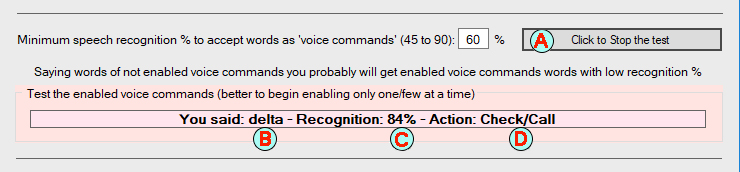
A |
The button that allows you to start / stop the test |
B |
The word that have been recognized by the Speech Engine |
C |
The "quality %" in which the word is recognized |
D |
The game action related to recognized word |
Pratical example
My common play by voice settings (italian language grammar): the below italian words are very well recognized from a mediom quality webcam microphone (medium low voice, voice direction towards the bottom of the monitor). With 4 voice commands I cover about 90% of the bets preflop and 60% post flop. For the rest I use mouse or keyboard.