| CopyFolders | |
a Windows utility |
|
CopyFolders is an easy to use freeware program that allows you to copy files from up to 9 origin folders to the same number of destination folders (more folders: see footnote). Simply select one or more origin folders and the correspondent destination folders (destination folders must exist: see note more down) and then press the Start button.
| Note 1 : CopyFolders only copies new files (files not present in the destination folder) or modified files.
Note 2 : CopyFolders is a simple utility, designed to copy one or more folders and not entire partitions. |
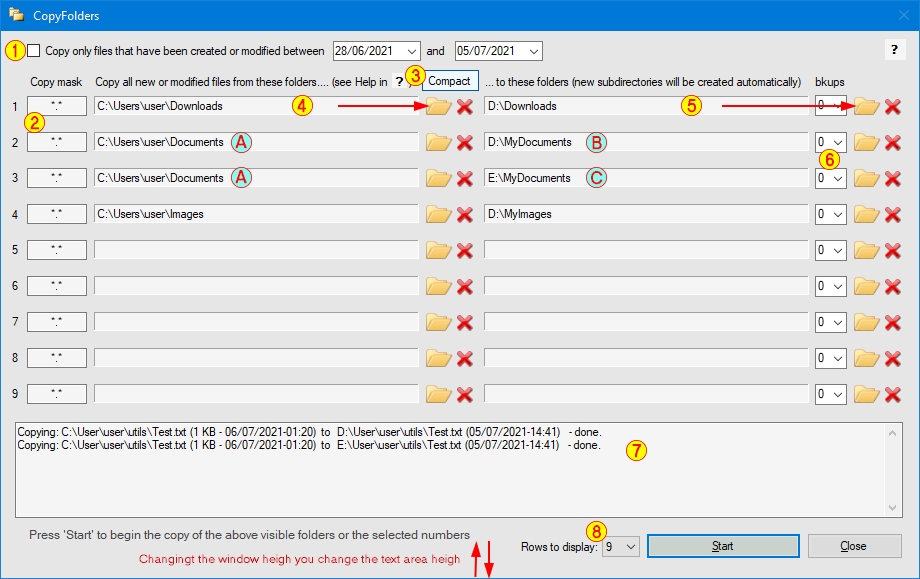
| 1 | Selecting this option you can copy only files created or modified in a range of dates |
| 2 | Wildcards box, where you can select the files to copy |
| 3 | Rows compact button, to quickly erase empty rows and to compact remaining ones |
| 4 | Origin folder path. You can't write here: you must chose the path opening the "Browse the folder" window, by click in the folder image related. You can then click at any time into the path text area to quickly open the selected folder |
| 5 | Destination folder path. Same notes as origin one. See the below note. Note: you can copy important files from the same origin (A) to two different destination (B and C) |
| 6 | Selector of number of old versions of origin file to save. For important .docx or .xlx files . Zero = no backup of previous versions |
| 7 | Main text area, where is displayed the list of copied files. Can be enlarged or made smaller resizing vertically the whole program window |
| 8 | Selector of the path rows to display. To make smaller the window to hide empty rows or to limit the folders to copy. In the case of the above figure you can select 4 rows to hide empty ones |
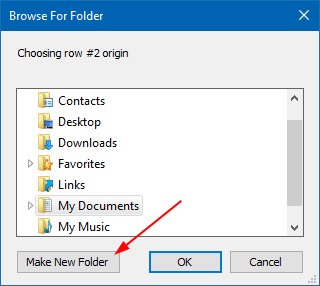
|
Note: the destination folder is NOT created automatically with the same name of the origin folder: it MUST exist (only subfolders are instead created automatically).
So doing you can backup files in folders with different name than the origin folder. If the destination folder does not exist you can easily create it by the "Browse For Folder" window, that you can open clicking the related folder icon. Or with the Windows File Explorer. |
Note: if you need more than 9 origin and destination folders... simply create a new Windows account: each account can choose its personal folders. New accounts will automtically find on the desktop the icon to start CopyFolders.
Very long paths
Sometimes can happen that the selected path is so much long that exceeds the related label. In this case path is truncated and in the label you will see a series of dots. To see the whole path mouse pointer over the label and move it 1-2 centimeters left or right.