|
data of stickies with existing alert |
Program data folder:
There are several scenarios in the execution of operations:
- First AS3 installation (new users)
- First AS3 installation on a second or third PC, pointing to the shared folder already set in the first PC, if them exist
- Subsequent modification of the data folder path in any of the shared PCs
- First AS3 installation
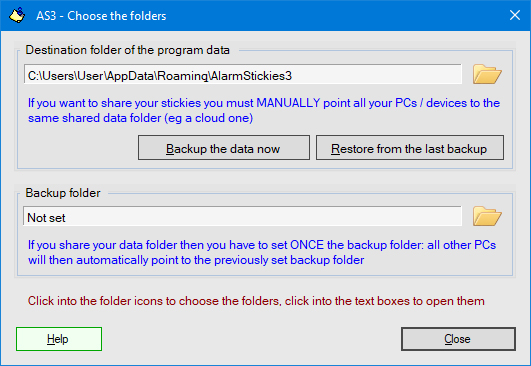
Initially is displayed the default folder, which is created at the first launch of AS3 and in which are automatically entered the files necessary for the operation of the program.
The backup folder is not set and you can choose it as you like at any time (better on another partition).
Each time you change the data folder its contained data are automatically transferred to the new folder, if the destination folder is empty. Otherwise you will be asked which files to overwrite.
To chose the folders click on the folder icons. Click into the label of the paths to open the folders.
- First AS3 installation on a second or third PC, pointing to the shared folder already set in the first PC, if in the first PC you have set a shared one.
I the subsequent PCs you just need to manually select the path program data folder already defined in the first PC and them will automatically load the program settings that you have previously set and the data of the shared databases.
- Subsequent modification of the data folder path in any of the shared PCs
Once all the PCs are pointing to the same data folder, it's of course possible to decide to change it. To this end it is assumed that the databases in the current folder are the most current, whereby:
- If the new destination folder is empty, all the data in the previous folder will be automatically copied to the new destination.
- If the new destination folder already contains data, you will be asked which files to overwrite.
- Finally point also other PCs to the new shared folder.
- If the new destination folder is empty, all the data in the previous folder will be automatically copied to the new destination.
Backup folder:
If you share the data of AS3 with multiple PCs, also the backup folder can be a shared one. The difference with the data folder is that while it's necessary to point to the sared data folder in every single PC, the backup folder, once selected on the first PC, is automatically set in the other PCs.
Some data stored in the databases can be important: make frequent backups, by the related window of AS3 or any backup utility you prefer. It is recommended to make a new backup expecially before to update AS3 to a new version.
You can backup the program data at any time, even selecting different backup folders. Are saved the last three backups (eg nast.dbx, nast (1) .dbx and nast (2) .dbx), so if you want to recover an old backup (ex the penultimate) you can open the folder (click on its path box) and:
- rename at will the file of the last backup (eg nast.dbx ===> nast(100) .dbx)
- rename nast(1).dbx ===> nast.dbx
During the data recovery of the last backup you can choose in a appropriate window which data to recover and which not.
Note: Despite the .dbx suffix, AS3 databases are simple Microsoft Office Access ones, and can be opened and checked without problems with that program or with an Access reader.