When you launch a new sticky, in its bottom are automatically inserted the current date and time, that are displayed in the format selected in the program menu, item 'Format of dates'.
To set an alert in the current active sticky just set date and time later than the current one: when the set date will be reached or exceeded the sticky will automatically appear in the center of screen, eventually producing an additional sound.
In order to set the alert, date and time can be changed in two ways:
- By the window of the alert settings (openable by default pressing 'F8'. Remember that the sticky must be active, or the hotkey will not work)
- More quickly by the several shortcuts dedicated to such modification (eg '<Control> T ' to add ten minutes)
In the below figure you can see the window of the alert settings (note that opening the alert window, the sticky becomes momentarily deactivated (top-left purple corner) since the input is currently pointing to the time setting window. It will return active as soon as the window is closed) :
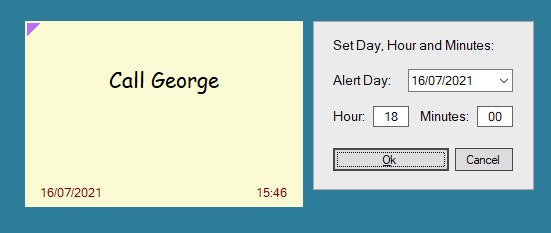
When the set date will be reached or exceeded, the sticky:
- If closed, it will be shown in the screen position you selected in the shortcuts window (textbox disabled, see below)
- If open, it will be repositioned in the position described above
- If sounds are activated, will be emitted the selected sound
In the sticky that reached the status of alert date and time are highlighted in dark red:
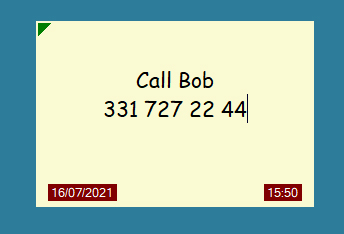
Note: When a sticky appears in the center of the screen having reached the preset time, the text box is temporarily disabled (the cursor does not blink). If it should be active, in fact, it "would receive" input from the keyboard and if you were writing something... you would write into the sticky.
If you want to edit the text of a sticky jumped on top because has been reached an alert just click inside its text box (see sticky elements).